OrganiDoc HD
 Features
Features
Although this review is for the HD iPad version of OrganiDoc, there is also an iPhone version available.
This is an all-in-one application, as in there are multiple functions to manipulate files, cancelling out the need to use multiple apps to do the same things that OrganiDoc can do with everything contained in just one app. If having all of your files, be it photos, videos or documents being held in one place conveniently with the ability to manipulate files any way you wish is what you are looking for, this is undoubtedly the app for you.
With this app you can simply use iTunes to upload files directly  to OrganiDoc. You can use a PC or a Mac and it is very easy to do. Just open up iTunes and click on your connected device, click on ‘file sharing’ and drag & drop files into the files box and hey presto the file appears within OrganiDoc. You can also click on the ‘add’ file button within iTunes file sharing. There is a ‘quick start’ pdf file contained within the app for you to follow these steps. Trust me, it’s as easy as pie.
I’ve never used a file sharing app before, but within a few minutes I felt like I knew the app inside out as it is really clearly laid out with step by step instructions and easy to navigate around.
When you open up this app you can view files already uploaded to OrganiDoc which are divided into three categories, ‘Doc’ for documents, ‘Photo’ for pictures or graphics and ‘Media’ where you can upload videos.
Below ‘My iPad’ you will see ‘Cloud Storage’ where you can upload files to many cloud services. I personally use ‘Dropbox’ but there are nine different cloud storage services you can use including MobileMe iDisk, Google Drive and Box.net to name but a few.
In ‘Protected File’ you can set a password to keep your files secure. Here you can access technical support if you have any queries.
Clicking on ‘iTunes File Sharing’ enables you to import files directly inside OrganiDoc.
There are many things you can do within OrganiDoc with the files you upload and we’ll take a look at some of these great functions below:
View Files
You can watch movies full size or at a reduced size, view photos and read your pdf or doc files as well as many other file types.
Wide File Recognition
This app recognises so many file types it would be impossible to list them, including txt, pdf, iWorks, MS Office, web files, image files and video files.
Video Conversion
The app converts video files in many formats to an iPad friendly format, such as wmv and mkv  video files and a lot more.
Supports TV Out
Want to watch the video on your TV, you can. If you want to give a presentation, you can even hook your iPad up to a projector.
Air Print Support
Supports air print features making it easy to print out your files.
Wifi Support
Don’t have your Mac cable? Not to worry, as you can transfer files via Wifi.
Sharing Capabilities
You can transfer files to other apps or email files.
Decompression
Decompresses ZIP or RAR files easily.
Runs Alongside iCloud
If you want to integrate the app with iCloud, it’s easy, you just tag the file with an iCloud icon.
Cloud Compatible
Back up your files to your favourite cloud storage provider, such as Dropbox which is free.
Public Sharing or Private Storage
You can either share your files or keep them safe in private storage.
Download Email Attachments
You can download email attachments right away by selecting OrganiDoc to import the attachments straight into the application.
As you can see there are many uses for this app and the list of files that this app recognises is actually too long to list here in this review.
I like the idea of using my iPad with OrganiDoc for hooking up to a projector. You have to admit it would look smart and it’s easier than hooking up a projector with a computer or using transparencies.
So, in summary, OrganiDoc is simply the best way to keep your documents in one convenient place and is an easy way to manipulate files. Just think how many apps you’d have to download and switch about to if you wanted to achieve the same functionality as in this app. For this reason it is worth the small expense to download this app to make life simpler.
In fact, saying that this app makes life simpler sums up the essence of this great app. It streamlines multiple tasks into one convenient application. An excellent app that I’d highly recommend.
Transcript:
Hi, Kevin here reviewing OrganiDoc HD for the iPad. I’d just like to point out that there is also a version available for the iPhone too. This is a comprehensive file management system. It’s all you’ll ever need for file management in fact.
OPEN APP
Opening up the app here you can see the very simple interface that we are presented with. Trust me when I say that it’s simple to use, as it is certainly a lot easier than using iTunes for example.
On the left you can see four category buttons, ‘My iPad’, ‘Cloud Storage’, ‘Protected File’ and ‘iTunes File Sharing’. We’ll stay in the ‘My iPad’ category for now.
On the right you can see files that I’ve uploaded including doc files, pdf files and even a zipped file. You can easily decompress compressed files by double clicking on the file.
DECOMPRESS ZIP FILE
Now that we’ve decompressed the file you can see a preview of the file in the bottom left hand corner.
CLICK ON PREVIEW
If we click on the preview or the actual file we can read the file’s contents.
CLICK AROUND IN BASE BAR
At the bottom we have various options where we can email, rename the file, view information about the file, print the file which is air print compatible or even delete the file.
BACK – PHOTO
These are a few photos I’ve uploaded. If you have not viewed the photo yet a blue dot will appear on the thumbnail.
CLICK ON THUMBNAIL
You can view the photo directly in the app.
FORWARD ICON
You can email the photo, upload to cloud storage, export to iTunes and a lot more here.
SLIDE VIEW TO OTHER PHOTOS
You can view other photos by clicking the arrow buttons.
CLICK ON PADLOCK
You can protect the file too if you click on the padlock icon.
BACK – MEDIA
Here you can store movies and this app will even convert different files so that they play on your iPad. Very convenient.
You can play video files as you would in the video section of your iOS device.
PLAY VIDEO
(pause)
CLOUD STORAGE
Here in ‘Cloud Storage’ you can see that I’ve synced my Dropbox account with this app already. There are nine different popular cloud storage services that you can use.
VIDEO CLIP OF DROPBOX WEBSITE
If you are new to cloud storage it’s really simple. You just set up a free account with a service such as Dropbox, download Dropbox and follow the easy to follow instructions. It won’t take you more than 5 minutes.
PROTECTED FILE
In the ‘Protected File’ category you can set a passcode, so that no-one can snoop into your files if you want to keep them protected.
iTUNES FILE SHARING
Lastly, if you want to import files from iTunes directly from the app you can in the ‘iTunes File Sharing’ category.
DEMO OF USING iTUNES TO UPLOAD FILES
To demonstrate how easy it is to upload files to OrganiDoc I’ll just drag and drop a few files into iTunes File Sharing.
(pause)
Easy as pie.
FREESTYLE
I’d like to recommend one improvement for the marketing of the app. At the time of this review, in the App Store Description and on the website it says that users can upload directly from their PCs. This is true, but I’d like to see this changed to ‘users can upload directly from their PC or Mac. As this app works just fine on a Mac and many people think of a PC as Windows based and Macs as separate to the term ‘PC’. So this amendment would give Mac users piece of mind that the app is Mac compatible also.
In conclusion, what I liked about this app is that it is so convenient. It saves a lot of time clicking from app to app, such as you would have to do just using your iPads built in apps, such as opening up ‘Videos’ and ‘Photos’ as well as having to get apps that decompress files etc.
This app will be really useful to me personally, being able to back up information with ease. It really is a very powerful app which has been made as simple to use as possible. The developer has really done a class A job in providing such a comprehensive file management tool.
Well, that’s all from me reviewing ‘OrganiDoc HD’ by Wenjoy Technology. Thank you for watching.
[shareaholic app="share_buttons" id="4703992"][shareaholic app="recommendations" id="4704000"]
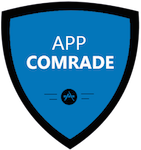
I’m going to use OrganiDoc to save not only my favourite photos, but also my life experiences, favourite quotes and a lot more to store in Dropbox. It is so easy to use and helps save valuable time too.