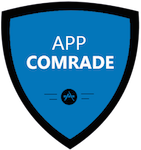How To Use The Iphone As A Dial Up Modem

Apple`s iPhone is undoubtedly one of the most popular smart phones around and is being used by millions of people around the world.
It offers tons of features and applications, which has completely revolutionized the lifestyle of people. If you have used it, you would know, when you talk about iPhone, itâ??s not all about looks and style. Itâ??s more about the features that come along with it. There are millions of iPhone Apps available on internet that can help you perform tons of things and help you in various day-to-day tasks.
Along with lots of high-tech and revolutionary features, iPhone can also be used as a Modem to connect your laptop or PC to the internet. iPhone`s Dock-connector-to-USB can help you do that with ease, given that you have some knowledge about what you are just going to do. People have been using iPhone for quite some time as a modem to their Dial-up connection. Important thing is, while iPhone is connected to the internet as a Modem, it can still be used to send and receive calls and SMS messages.
In order to avail this groundbreaking feature you must properly configure your iPhone so that it has the ability to be used as a Modem for any Dial-up connection. Only after the iPhone`s configuration is done, we can try to connect to the internet and test the connection. Like any other features, iPhone has tried its best to make it as simple as possible to configure the iPhone, yet you might be required to play a bit with your iPhone to do it properly, following are the set of steps and instructions that would guide you during the process.
Iphone Configuration To Be Used As A Modem:
1-Open up your iPhone and unlock it
2-Go the iPhone`s â??Main Menuâ?
3-Select the option named â??Generalâ?
4-Select the option named â??Networkingâ?
5-Now, Select the option named â??Internet Tetheringâ?
6-While being on â??Internet Tetheringâ? , drag the switch towards â??ONâ?
7-Connect the Dock-Connector-to-USB to the iPhone and your PC/Laptop via USB port
Congratulations, your iPhone is fully configured to be used as a Modem to a Dial-up Connection. A new connection should pop up in your PC/Laptop automatically. If the connection doesn`t popup, than you might require to create/configure the connection in your PC as well. Follow the below mentioned steps to achieve that:
Setup Network Connection In PC:
1-Click the â??STARTâ? button in Windows
2-Select â??Control Panelâ?
3-Clink on the link â??Set up a Network or Connectionâ?
4-Click on the option â??Set up a Dial-Up Connectionâ?
5-You will see a list of available modems, your iPhone name should be there as well (if your USB wire is plugged into both PC and iPhone), select your iPhone
6-Click â??Connectâ?
7-You might require to â??Activateâ? the newly created connection as well.
Once the connection is activated, open up your browser and try to access the internet, if you followed each step properly, you should now be able to browse internet.
Author Bio
Jake is a technology blogger who loves to write on internet technologies. He has found some great information on the difference between DSL and dial up here http://www.dslvsdialup.com/dsl-vs-dialup.html.
Click here to find out more alternative uses for your iPhone.
Image courtesy of freedigitalphotos.net / Ambro
[shareaholic app="share_buttons" id="4703992"][shareaholic app="recommendations" id="4704000"]