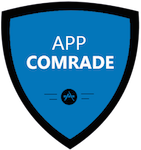Let’s Upgrade Your Computer’s Memory Safely
There comes a time for most computer users when your current machine is running too slow.
This can be for various reasons and usually you can sort this out with a clean install of your operating system. But if you have started to use applications that are a bit meatier than your machine is used to handling, you may be facing a memory problem. Provided you are happy to mess around with your computer a little bit, there is no reason why you canâ??t have a go at upgrading the memory yourself. This article takes a look at the best practice to follow if you wish to upgrade this important feature.
Why Upgrade?
As computers are becoming more powerful, the companies that design the games we play are also progressing with their developments. Some of the games have absolutely stunning graphics and these require powerful machines to run them. Your computerâ??s memory may not be up to the job any more. A powerful memory card will allow your computer to run more than one task at the same time without affecting the processing speed. You could always buy a new machine, but this option is far cheaper.
How Much Do I Need?
Most computers will have at least 2 GB RAM fitted as standard and this can be plenty if you donâ??t install any flashy games or applications. But when you start to push the memory, you may find that your machine grinds to a halt and this can be very annoying indeed. The way that you upgrade your memory will depend on the configuration of your computer system. The cost of the memory upgrade will also depend on the type of memory card you require. A laptopâ??s memory will be more expensive than a PC memory upgrade. You can find many programs online that interrogate your memory setup and will tell you how to take the next step up. Some of them even sell the memory cards and allow you to order these over the net. It is a good idea to double your memory if you wish to see a significant difference in your computerâ??s performance.
Installation Time
You will need to power off your machine and open up the casing so you can access the motherboard. Once you have done this you should locate the memory cards that are already installed on your motherboard. Depending on how many free slots you have available you can either remove the old card or add your new one to the free slot. Be very careful when you are handling these cards as they are very delicate, particularly on the metal edge. Slide the memory card into the slot and be careful to line the card up with the notches perfectly. You should not have to press the card too hard when bedding it into the slot. On most computers, the clips will automatically snap into position when the card is seated correctly.
Enjoy Your New Memory!
Check that your cards are correctly seated, they should not move when touched lightly. Put the computer case back in place and turn your machine back on. The â??my computerâ?? specifications should update automatically and your computer will now run better than ever!
Jack Russell is one of the chief suppliers of dell toner cartridges. His vast experience in the supply of printer consumables has helped him gain a thorough knowledge about it. An avid blogger, he often blogs about his business experiences.
[shareaholic app="share_buttons" id="4703992"][shareaholic app="recommendations" id="4704000"]