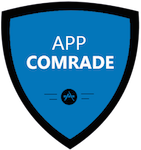How To Manage Stocks on Your iPhone
Appleâ??s iPhone is a powerful device capable of doing just about anything you need it to. If youâ??re the type of person who likes to invest in and manage a stock portfolio, you can even accomplish these tasks right on your iPhone in between phone calls.
No additional software download is required. Your iPhone already has the application necessary to give you constant updates about how your stocks are doing all day long. You just have to set it up properly in order to get everything running the way you need it to.
Step 1
Locate the â??Stocksâ? application on your iPhone. This application was specifically designed by Apple and is available on your device from the moment you turn it on. It also cannot be deleted or removed in anyway, so if you donâ??t immediately find it scroll through your icon screens and folders until you do. Tap the icon to open the app.
Step 2
Tap the â??Iâ? icon in the lower right corner of the application. This will take you to a window allowing you to input new stocks to track.
Step 3
Tap â??+â? in the upper left corner to add a new stock. Search for the stock either by company name or by the stock ID designation. When the stock youâ??re looking for appears in the list on screen, tap its name one time to add it to your list. Repeat this process for any other stocks that you want to track on your iPhone.
Step 4
Tap â??Doneâ? when youâ??re finished. This will take you back to the main â??Stocksâ? screen. You will see each stock listed, followed by the current price and the total change for that particular day. Stock prices listed in red means that a stock is â??Downâ? for the day. Prices listed in green mean that a stock is â??Up.â? Use the window at the bottom of the screen to view news stories related to the stocks that youâ??ve entered as well as performance graphs detailing the price change for a stock over time.
Step 5
Exit the â??Stocksâ? app and return to your iPhoneâ??s â??Homeâ? screen. Swipe your finger from the top of the screen to the bottom to open the â??Notification Center.â? This screen can also be used to quickly check your stocks without opening the actual application. A detailed stock ticker will scroll horizontally across your iPhoneâ??s screen for as long as this window is open. It will be displayed just beneath the weather information at the top of the main window.
Sam Jones, the author, looked for the iPhone best deals specifically because they featured this incredible stock management app.
Image courtesy of watcharakun / freedigitalphotos.net
[shareaholic app="share_buttons" id="4703992"][shareaholic app="recommendations" id="4704000"]