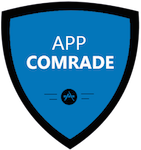How To Activate Siri On Your IPhone
 Some love it, some hate it â?? whatever your views, there is no doubt that Siri has changed the way that we use our devices.
Some love it, some hate it â?? whatever your views, there is no doubt that Siri has changed the way that we use our devices.
The latest Siri update on iOS6 has brought even more functionality to this useful tool, and is compatible with iPhone 4s handsets.
Before you can start using this tool to get reminders, check the weather and even find things to do, you will need to get things set up and ready for action. These tips will help you get started simply and quickly.
Activating Siri on the iPhone
Accessing Siri is very easy â?? simply hold down the Home button, and you will see the screen slide up. The microphone icon will animate, and you will hear a tone. Once you have brought this feature up, you can find things that it can do, access the settings and configure the feature to start using it.
Enabling Siri
This should automatically be started when you first turn on your iPhone 4s. If it doesnâ??t, the following steps can be taken:
- Launch the Settings app from Home.
- Tap General.
- Tap Siri.
- Turn the Siri switch to on.
Configuring Siri
This allows you to choose languages, voice feedback and when to activate. Steps to take include:
- Launch the Settings app.
- Tap on General, then Siri.
- Tap on Language to change languages.
- Tap on Voice Feedback to select whether Siri always talks back to you, or only does so in Handsfree mode.
- Tap My Info to select your Contact card so that Siri knows you, your contacts and your locations.
- Turn Raise to Speak on to have Siri pop up whenever you have the phone near your ear when itâ??s not in use.
Using Siri
Now for the fun part â?? asking questions and using the feature. Ways to ask and edit questions include:
- Launch Siri by taking the steps shown above (hold down Home button).
- Ask a question or give an order. (eg. â??what is the weather today?â? or â??remember to get the laundry doneâ?)
- Say the word â??optionsâ? or tap the (i) icon to the right of the screen to bring up a list of functions.
- Â Wait for your command or question to be answered.
- Sometimes you may need to repeat a question or reword it â?? to do this, scroll to the word bubble where your command is displayed, and tap it.
- Edit the text in the word bubble, tap done, and wait for the edited query to be processed.
There are many other tricks you will learn â?? the best route is to play around with Siri to see what it can do. The more you use it, the more you will discover, which is all part of the fun when it comes to this handy iPhone feature.
Featured images:
  License: Creative Commons image source
 License: Creative Commons image source
Craig Daitz is owner of SMARTlab â?? a leader in phone repair & sales including iPhone, Samsung Galaxy & Blackberry handsets and tablets. Connect with us on Facebook & Twitter.
[shareaholic app="share_buttons" id="4703992"][shareaholic app="recommendations" id="4704000"]